Vagrantで構築したCentOS7にDockerをインストールする手順です。Docker公式サイトの手順を追って実行していきます。
VagrantでCentOS7を構築する手順は以下を参考にしてください。
参考:VagrantでCentOS7を構築してSSH接続する
既存のDockerをアンインストール
$ sudo yum remove docker \
docker-client \
docker-client-latest \
docker-common \
docker-latest \
docker-latest-logrotate \
docker-logrotate \
docker-engineDocker Engineをインストールする
リポジトリを使用してインストールします
$ sudo yum install -y yum-utils
# リポジトリ追加
$ sudo yum-config-manager \
--add-repo \
https://download.docker.com/linux/centos/docker-ce.repo
# 最新バージョンをインストール
$ sudo yum -y install docker-ce docker-ce-cli containerd.io
# インストール確認
$ docker -v
Docker version 19.03.12, build 48a66213feDockerを起動する
# Dockerを起動する
$ sudo systemctl start docker
# Dockerの起動確認
$ sudo docker run hello-world
Unable to find image 'hello-world:latest' locally
latest: Pulling from library/hello-world
0e03bdcc26d7: Pull complete
Digest: sha256:d58e752213a51785838f9eed2b7a498ffa1cb3aa7f946dda11af39286c3db9a9
Status: Downloaded newer image for hello-world:latest
Hello from Docker!
This message shows that your installation appears to be working correctly.
To generate this message, Docker took the following steps:
1. The Docker client contacted the Docker daemon.
2. The Docker daemon pulled the "hello-world" image from the Docker Hub.
(amd64)
3. The Docker daemon created a new container from that image which runs the
executable that produces the output you are currently reading.
4. The Docker daemon streamed that output to the Docker client, which sent it
to your terminal.
To try something more ambitious, you can run an Ubuntu container with:
$ docker run -it ubuntu bash
Share images, automate workflows, and more with a free Docker ID:
https://hub.docker.com/
For more examples and ideas, visit:
https://docs.docker.com/get-startedCentOS7のユーザをDockerグループに含める
# dockerグループがない場合は作成する
$ sudo groupadd docke
# usernameをDockerグループに含める
$ sudo usermod -aG docker username
# 再ログインする
$ newgrp docker
# 以下を実行できたら完了
$ docker run hello-world
Hello from Docker!
This message shows that your installation appears to be working correctly.
To generate this message, Docker took the following steps:
1. The Docker client contacted the Docker daemon.
2. The Docker daemon pulled the "hello-world" image from the Docker Hub.
(amd64)
3. The Docker daemon created a new container from that image which runs the
executable that produces the output you are currently reading.
4. The Docker daemon streamed that output to the Docker client, which sent it
to your terminal.
To try something more ambitious, you can run an Ubuntu container with:
$ docker run -it ubuntu bash
Share images, automate workflows, and more with a free Docker ID:
https://hub.docker.com/
For more examples and ideas, visit:
https://docs.docker.com/get-started/OS起動時に自動でDockerを起動させる
$ sudo systemctl enable docker
Created symlink from /etc/systemd/system/multi-user.target.wants/docker.service to /usr/lib/systemd/system/docker.service.これでCeontOS7にDockerをインストールすることができました。
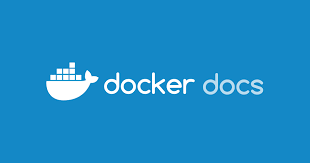

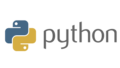
30代のWEB系企業エンジニアです。毎回同じようなことを検索してしまうので、自分の備忘録的に書いています。サイトのデザインはQiita(https://qiita.com)さんに寄せています。